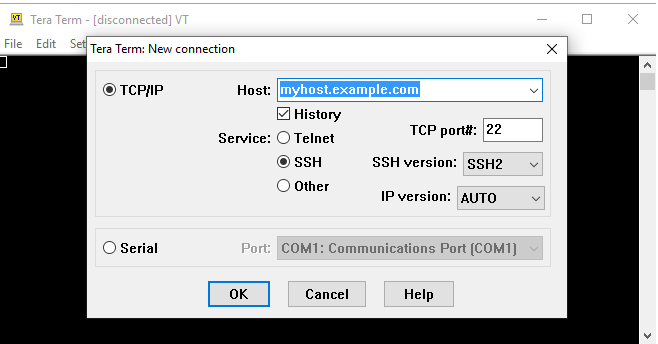
How to remotely connect to your SBC with Secure Shell
by Miguel Alatorre, ameriDroid technician:
Using SBCs can be a budget friendly alternative to running small server applications in your home or business, that being said, the act of setting them up can get tedious if a single HDMI cable needs to be shared between several devices. Luckily enough, most, if not all, Linux distributions open port 22 for secure shell connections, also known as SSH.
First and foremost, both the PC and SBC, be it an ODROID-C2 or a VoCore 2, need to be connected to the same network. Second, an SSH client needs to be downloaded. A popular choice is PuTTY, which can be downloaded here, though for more advanced users, clients such as Tera Term are available. Now the IP address of the SBC needs to be found. This can be done with IP scanners like Advanced IP Scanner, available here.
After opening the client, you will be faced with an interface similar to this one :

From here, insert the IP address of the SBC into the Host section, then hit "OK". You will then be prompted for a username and password, like so :

After entering the credentials, the SBC's terminal will open and will generally look like this :

All that's left is to play in the terminal!
For more product updates and how-to tutorials, follow us on YouTube, our ameriBlog, Facebook, Twitter and Instagram!

Leave a comment