
Flashing eMMC or microSD Card
Share
Flash your eMMC with different Operating Systems.
First, download balenaEtcher from https://www.balena.io/etcher/. Next, download the image of the operating system that is desired.
- ODROID-N2+: https://wiki.odroid.com/odroid-n2/os_images/os_images
- ODROID-C4: https://wiki.odroid.com/odroid-c4/os_images/os_images
- ODROID-HC4: https://wiki.odroid.com/odroid-hc4/os_images/ubuntu
- ODROID-XU4: https://wiki.odroid.com/odroid-xu4/os_images/os_images
- ODROID-M1: https://wiki.odroid.com/odroid-m1/os_images/os_images
- Atomic Pi: https://www.digital-loggers.com/downloads/index.html#API_IMAGES
- ROCKPro64: https://wiki.pine64.org/wiki/ROCKPro64_Software_Release
- ROCK64: https://wiki.pine64.org/wiki/ROCK64_Software_Releases
- Quartz64: https://wiki.pine64.org/wiki/Quartz64
- Radxa Zero: https://wiki.radxa.com/Zero/downloads
- ROCK PI 4: https://wiki.radxa.com/Rockpi4/downloads
- ROCK 3A: https://wiki.radxa.com/Rock3/downloads
- Banana Pi Zero: https://wiki.banana-pi.org/Banana_Pi_BPI-M2_ZERO#Image_Release
- Banana Pi M5: https://wiki.banana-pi.org/Banana_Pi_BPI-M5#System_image

Now, run balenaEtcher and select the “Flash from file” option and find the operating system file that was just downloaded.

Next, click “Target” and select the eMMC Module or microSD card.

Once the correct target is selected, click “Flash!”
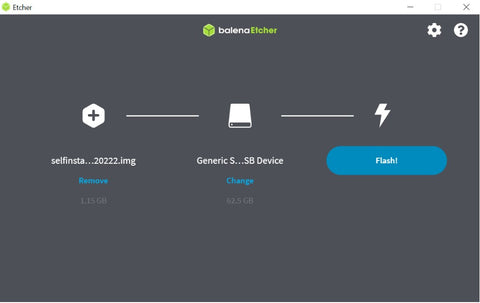
Wait while it flashes

And it is done!

